When React came on the scene it made a big splash with its DOM diffing engine. You could build UI just like you'd build a game 😍
No more fiddly work with figuring out the difference between one frame and another. Change state, let React handle the rest.
It was amazing.
I built a simple Space Invaders clone and gave my first big tech talk in San Francisco about it.
Nowadays that's nothing special. Every framework can do it. Oh you can change state, re-render, and it all just works?
Boooooring.
But a lot of people don't realize that you can use this trick for animation. Change state 60 times per second and magic happens.
That's how video games work.
You can think of a video game as a mutating state tree. Each action adds some change to the tree. The game then engine re-renders your frame as a pure representation of that state.
Very much like React.
Your components render from state and props. Change those and the components re-render. Change them fast enough and they animate.
Animating with Hooks and state
Here's how this game loop approach to animation works in action. An animated spiral.
Silly example I know. We're focusing on the technique 😛
Frame mismatch between gif and UI makes it look jittery. Silky smooth if you click through I promise.
Here's how it works
We have a <Spiral> component that's rendered inside an SVG element.
<svg width="400" height="400"><Spiral cx={200} cy={150} maxR={75} /></svg>
Takes a center-x, center-y, and max radius as props.
The component uses those to render a <circle> element with some colors.
return (<g transform={`translate(${cx}, ${cy})`}><circlecx={x}cy={y}r={10}fill={color}stroke={borderColor}strokeWidth={2}/></g>)
The grouping <g> elements moves our coordinate system to cx, cy and the <circle> renders a circle. Attributes define its coordinates and color.
We get those attributes with high school trigonometry.
const x = Math.cos((angle * Math.PI) / 180) * radius.rconst y = Math.sin((angle * Math.PI) / 180) * radius.rconst color = d3.interpolateRdBu(angle / 360)const borderColor = d3.interpolateRdBu((360 - angle) / 360)
X is the cosine of angle in radians multiplied with current radius. Y is the sine.
D3 helps us get a new color for every angle. Makes it flashy.
The game loop
All of that won't make an animation. It just makes a circle.
What you need next is the game loop. It comes in 3 parts.
- The state
- The animation tick method
- The timer
The state defines the 2 parameters we'll change with each tick of the animation.
// using R and V for radius helps us invert the spiral at 0const [radius, setRadius] = useState({ r: maxR, v: -(maxR / 360) })const [angle, setAngle] = useState(0)
The radius state has two parts. The current radius, r, and the current velocity, v. This helps us change between making it bigger or smaller when we hit an edge.
The angle state holds the current angle. Feed it into sine and cosine to get coordinates.
The animation tick method runs about 60 times per second and manipulates this state.
function tickAnimation() {// run angle in a circle// adjust +2 to speed up and fit entire animation in a certain timesetAngle((angle) => (angle + 2) % 360)setRadius((radius) => {let { r, v } = radiusr += v// invert movement direction at 0 and maxRif (r < 0) {v = +(maxR / 360)} else if (r > maxR) {v = -(maxR / 360)}return { r, v }})}
Change angle with a modus of 360 to run in a circle, change radius inward or outward depending on velocity. Invert velocity when you reach different limits.
The timer triggers our tickAnimation function to drive the animation.
// start game loop timer on mountuseEffect(() => {const t = d3.timer(tickAnimation)return () => t.stop()}, [])
The useEffect hook runs on mount, starts a d3.timer which calls our method about 60 times per second, and cleans up with a stop(). Ensures we don't run the animation after component unmounts.
You can think of D3 timer as a more reliable setInterval ✌️
And voila, an animated spiral that looks jittery on a gif and wonderful in real life.
How this approach scales
The game loop approach is fantastic because it gives you lots of power. You can do whatever you want, as intricate as you want.
The game loop approach sucks because it gives you lots of power and lets you do whatever you want.
😅
Oftentimes you don't want this much power. You want something simpler and easy to use. Less power, more magic.
That's where transitions come in. Let D3 handle the details.
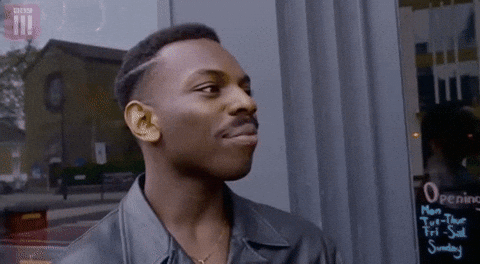
Wanna learn more about animating with modern React? Check out React for Dataviz. Comes with a special live workshop just this week
Cheers,
~Swizec
About the Author
Hi, I’m Swizec Teller. I help coders become software engineers.
Story time 👇
React+D3 started as a bet in April 2015. A friend wanted to learn React and challenged me to publish a book. A month later React+D3 launched with 79 pages of hard earned knowledge.
In April 2016 it became React+D3 ES6. 117 pages and growing beyond a single big project it was a huge success. I kept going, started live streaming, and publishing videos on YouTube.
In 2017, after 10 months of work, React + D3v4 became the best book I'd ever written. At 249 pages, many examples, and code to play with it was designed like a step-by-step course. But I felt something was missing.
So in late 2018 I rebuilt the entire thing as React for Data Visualization — a proper video course. Designed for busy people with real lives like you. Over 8 hours of video material, split into chunks no longer than 5 minutes, a bunch of new chapters, and techniques I discovered along the way.
React for Data Visualization is the best way to learn how to build scalable dataviz components your whole team can understand.
Some of my work has been featured in 👇
